Welcome to this tutorial where we explain how to sign up with Bridge Bit and order a Bridge Bit Card.
Bridge Bit is an invite only opportunity. Please ask the person who introduced you to Bridge Bit for his/her Partner Link that can be found in the Partner section of his/her Bridge Bit dashboard.
After clicking on the Partner Link you will be prompted to fill out the form shown below:
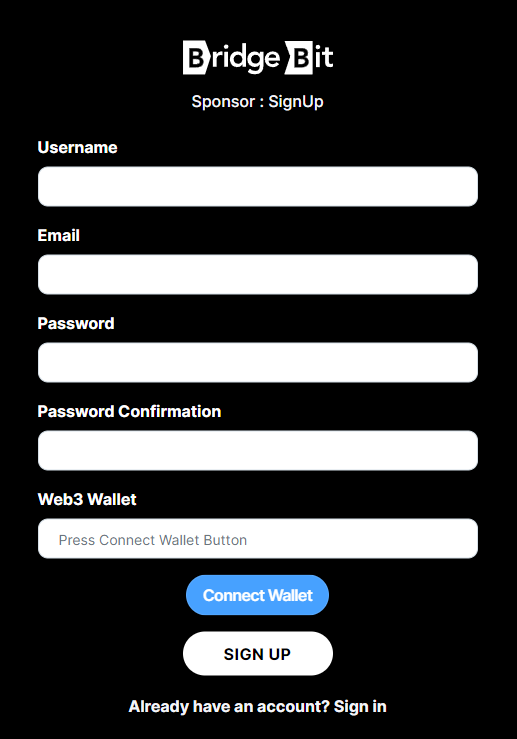
Please make sure that the correct Sponsor username is showing at the top.
- Create a username
- Enter your email address
- Create a strong password
- Confirm your password
The Connect Wallet feature is optional. However, it enables you to do Web3 top ups using your decentralized wallets like MetaMask or Tokenpocket.
Click Connect Wallet and choose your wallet.
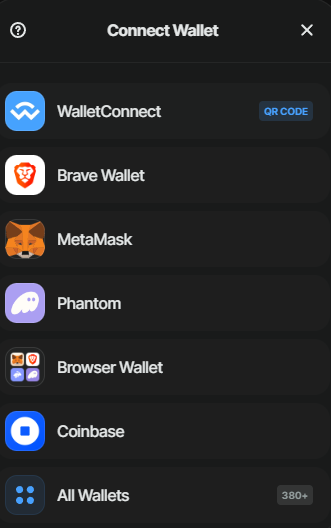
Make sure that your Web3 wallet is connected to the network you want to use. Binance Smart Chain and Polygon/Matic were added from the start. By the time you read that tutorial, more networks might be available.
Once connected, you will see your address in the Web3 Wallet box.
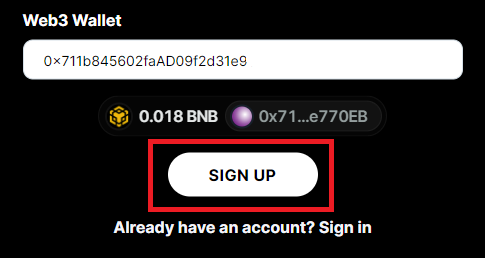
Please now click Sign Up.
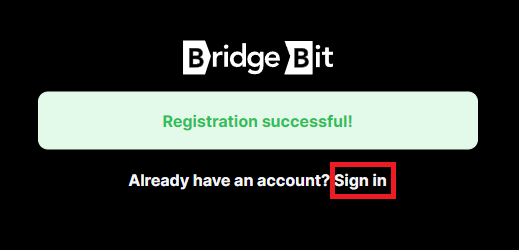
Please click Sign In.
You will now have two options to sign in:
- Email and password
- Web3 Wallet Sign In
KYC Process
Once signed in, you will be directed to the KYC page.
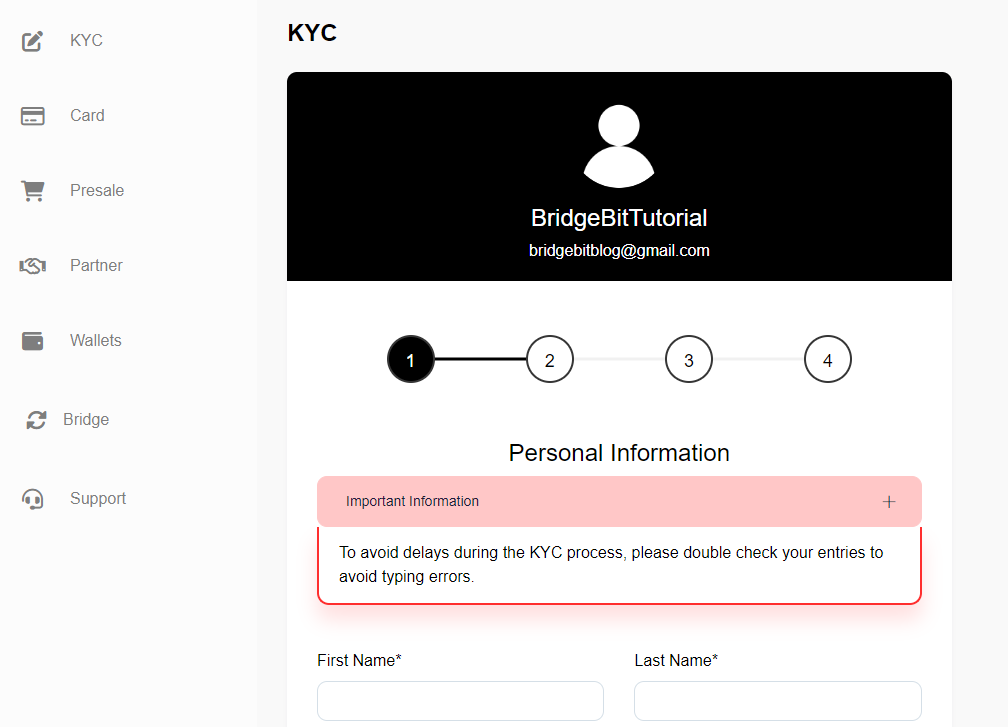
Fill out all the boxes in STEP 1 and click Submit.
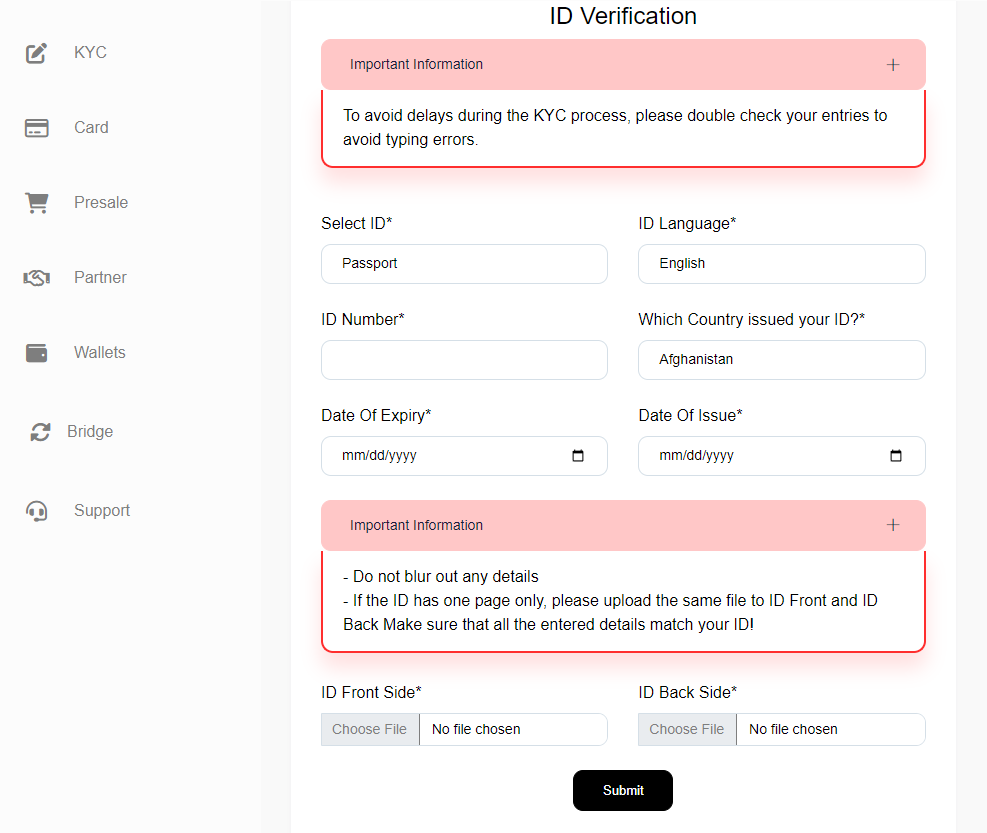
Fill out your details in STEP 2 and upload your documents.
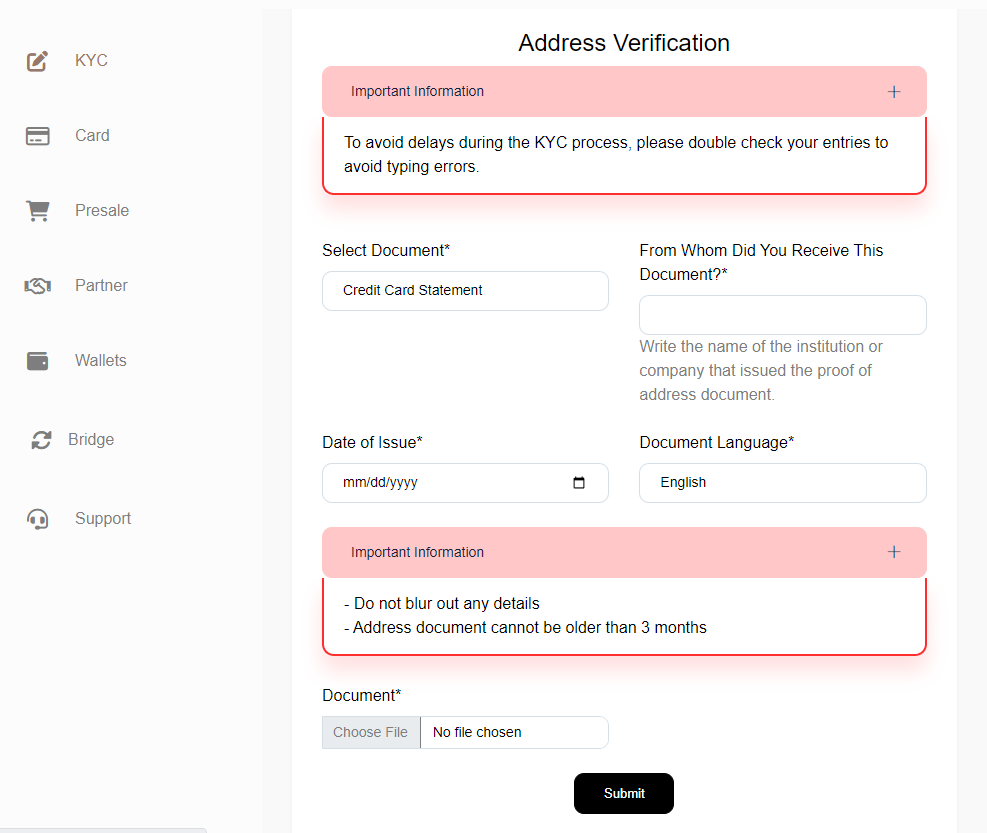
Fill out your details in STEP 3 and upload your documents.
You will now be directed to STEP 4:
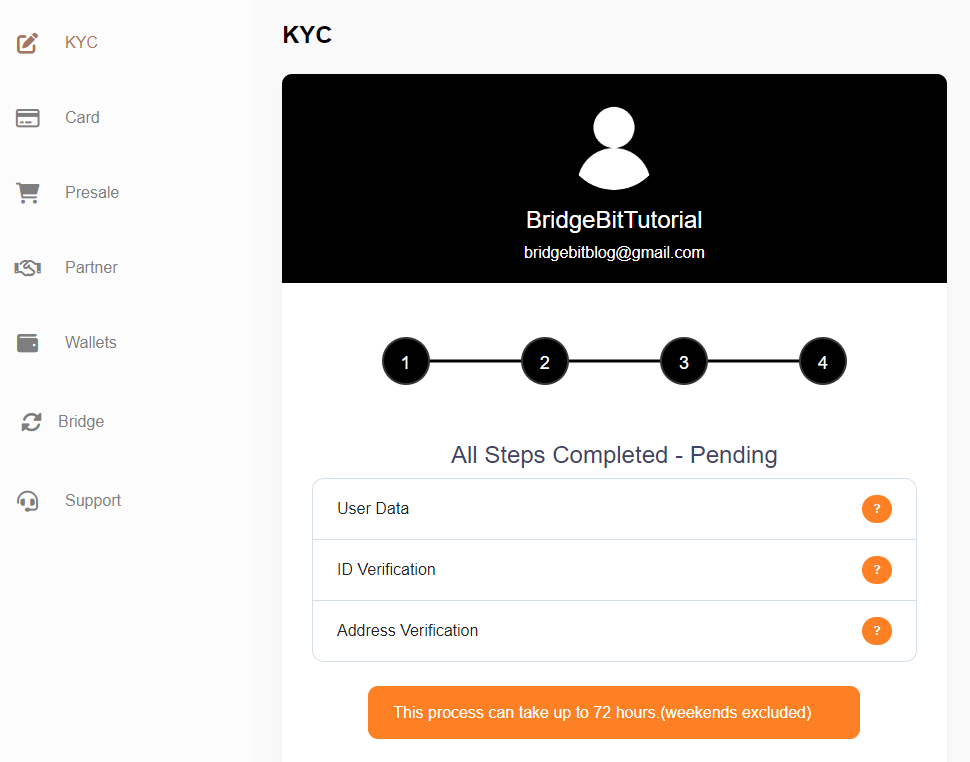
It can take up to 72 business hours until your KYC is approved.
Card Ordering Process
Navigate to the Presale page.
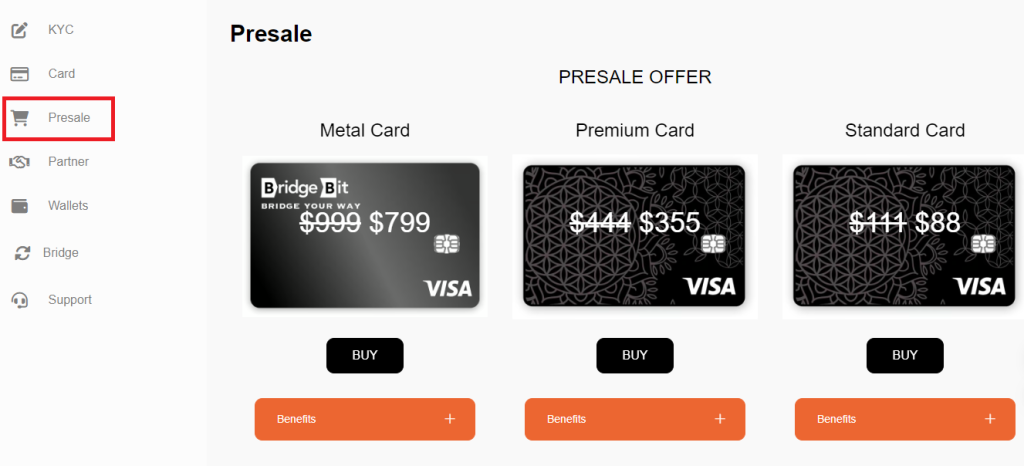
Also here you have two options to BUY the card:
- Web3
- Manual payment
Web3
Connect your decentralized wallet and click BUY. Confirm your purchase in your wallet.
Manual
Click BUY and select the Blockchain you want to use.
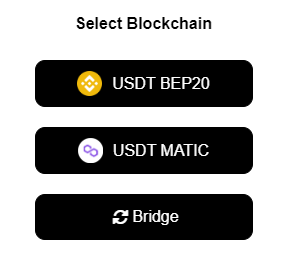
If you’re looking for networks outside of BEP20 (Binance Smart Chain) and MATIC, please click Bridge.
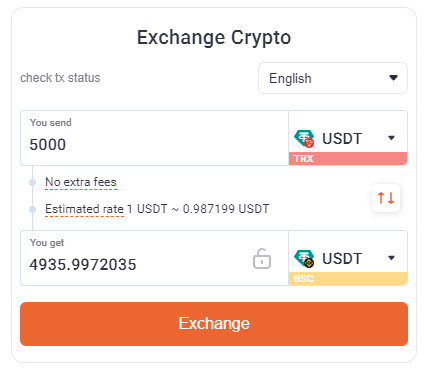
Enter your Recipient Wallet and click NEXT.
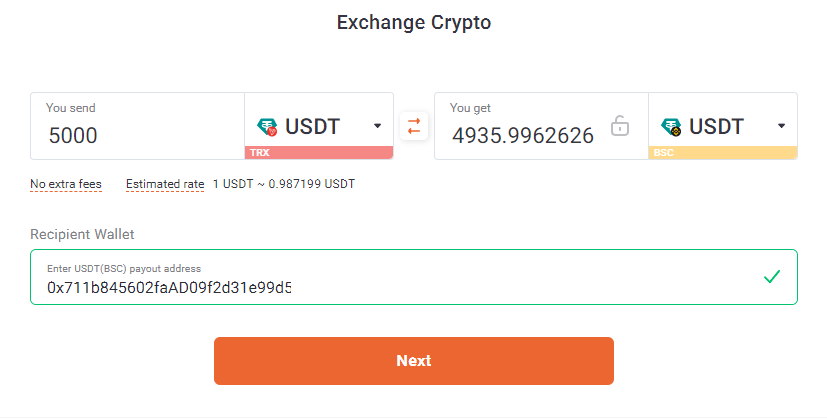
Now click EXCHANGE

Follow the steps that will be shown.
Once you have completed all steps, your funds will arrive on the wallet you entered.
Let’s have a look at how to order your card using the USDT BEP20 option.
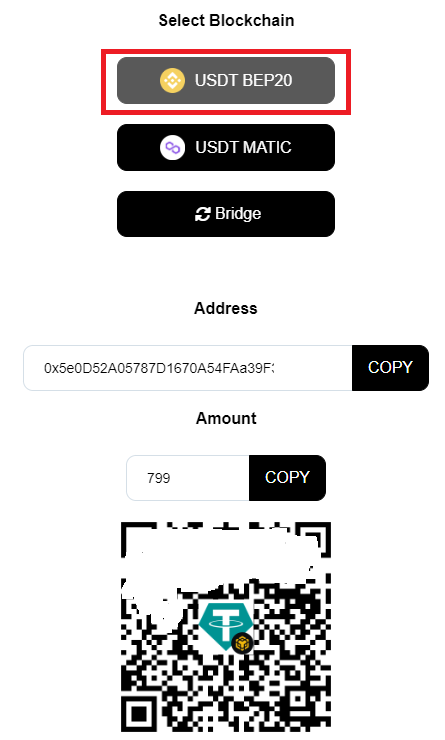
Click on USDT-BEP20. Copy the address or use the QR code to send the funds. Please send the exact amount that will be shown.
It will take approximately 2-3 business days until you receive your card!
In the next tutorial we will show you how to active and top up your card.
Follow us on:
